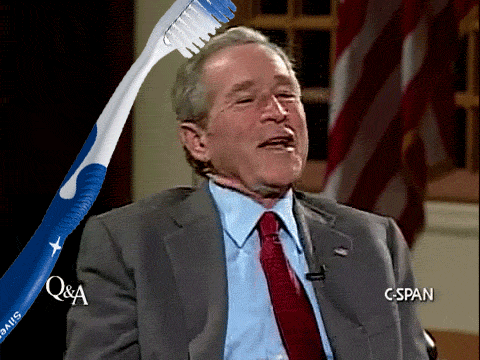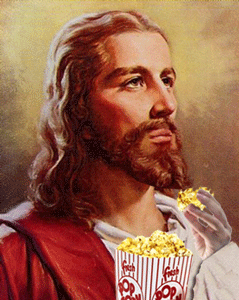PicaBoo
Soldaat van Oranje
That is the [TD ] [/TD] tag.Only IF I said That
You can change the size of the font by using the [size][/size] tags.
Typing ...
[size=8]Size=8[/size]
[size=7]Size=7[/size]
[size=6]Size=6[/size]
[size=5]Size=5[/size]
[size=4]Size=4[/size]
[size=3]Size=3[/size]
[size=2]Size=2[/size]
[size=1]Size=1[/size]
... renders as ...
Size=8
Size=7
Size=6
Size=5
Size=4
Size=3
Size=2
Size=1
As you can see from the example above, size 7 is the largest size, anything bigger than 7 gets set to 7
It's a good idea not to go too crazy with this one. Less is more
This link might be helpful too. Saves you from going through all options
https://www.bigfooty.com/forum/help/bb-codes