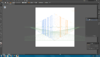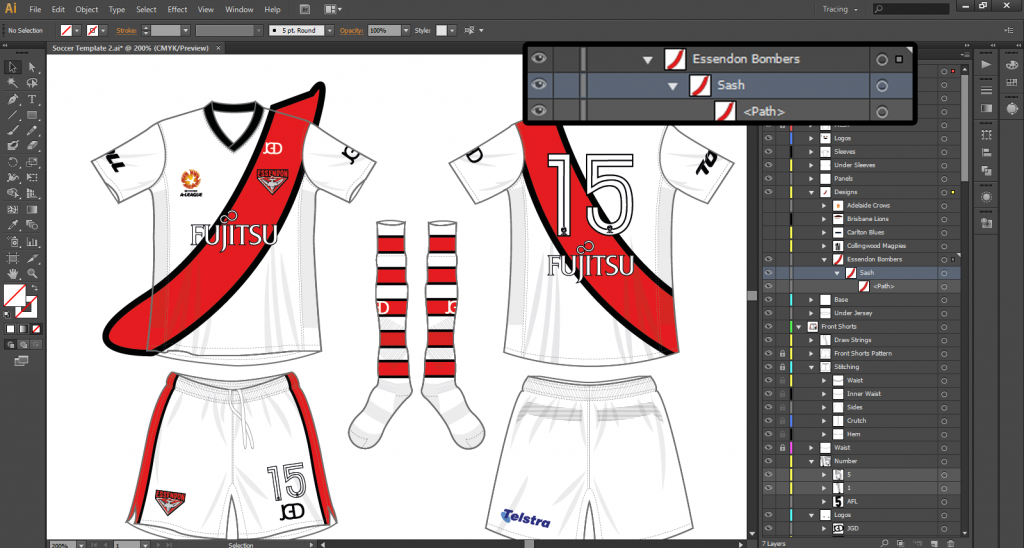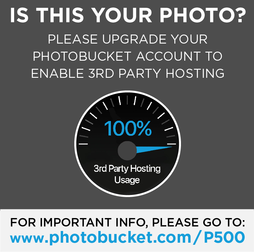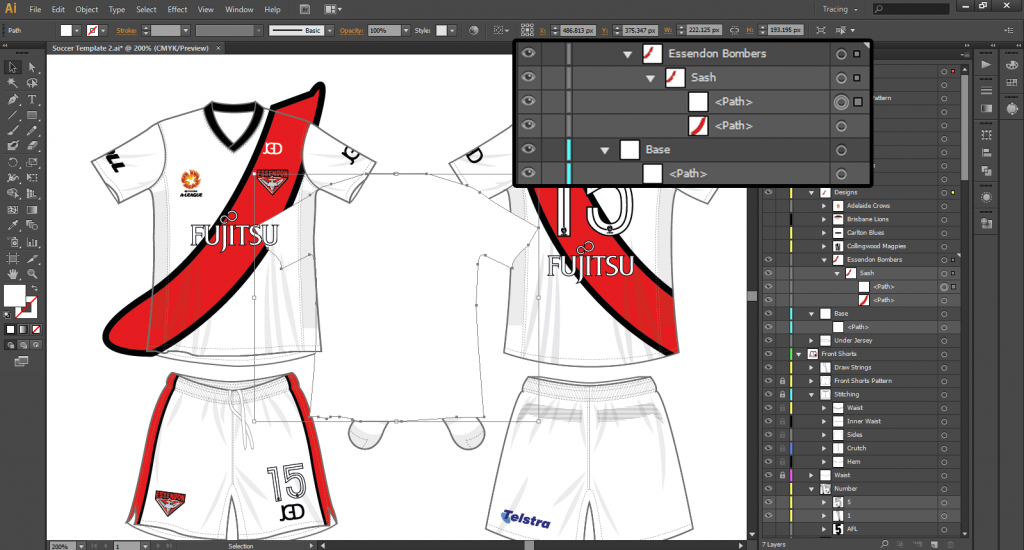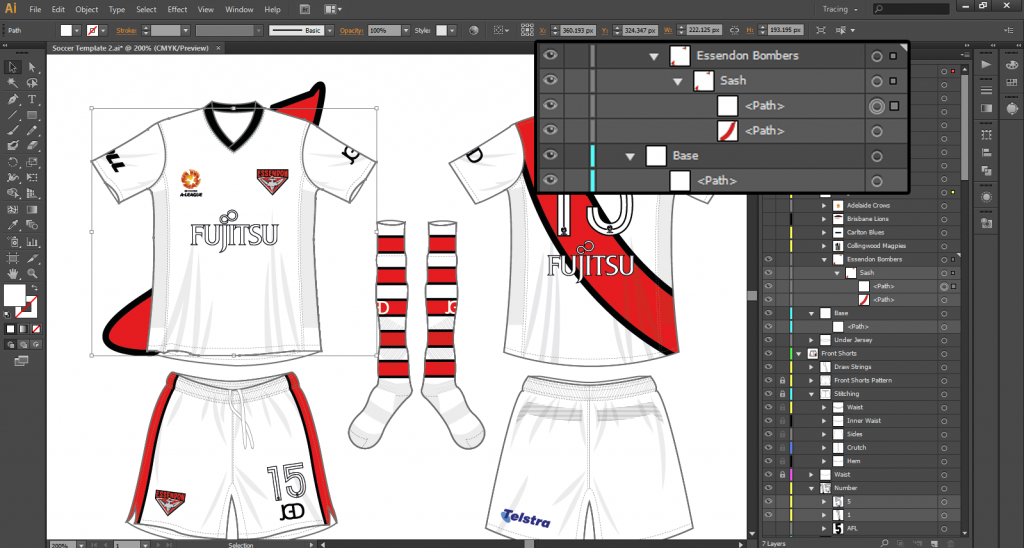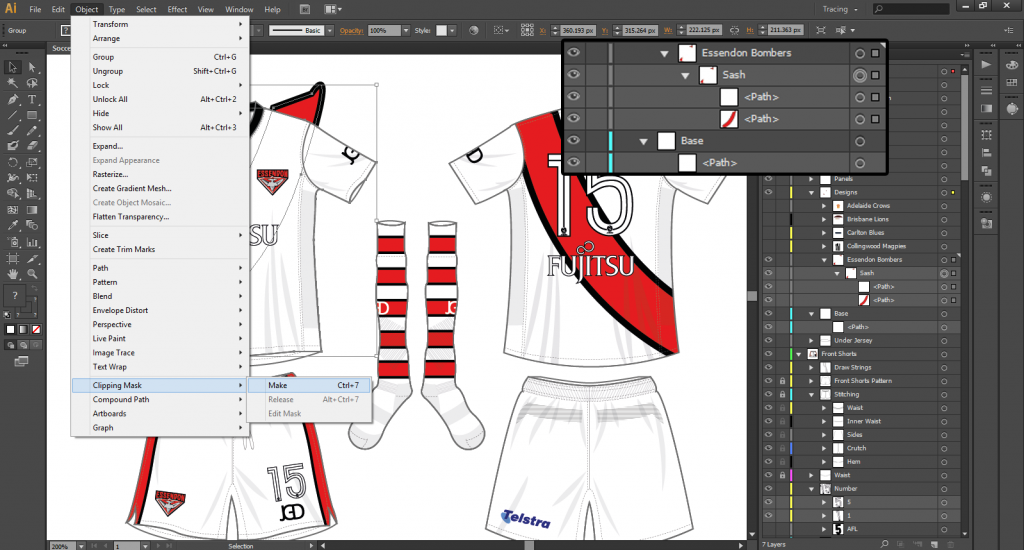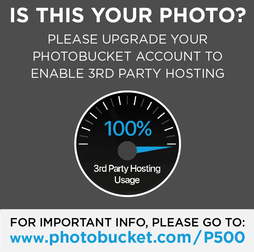I came across that last night and followed the instructions. When you look in the Font folder, which is a story in itself, the font is there along with others I have installed.
I'll delete the font and try again tonight. Thanks for your replies.
I'll delete the font and try again tonight. Thanks for your replies.