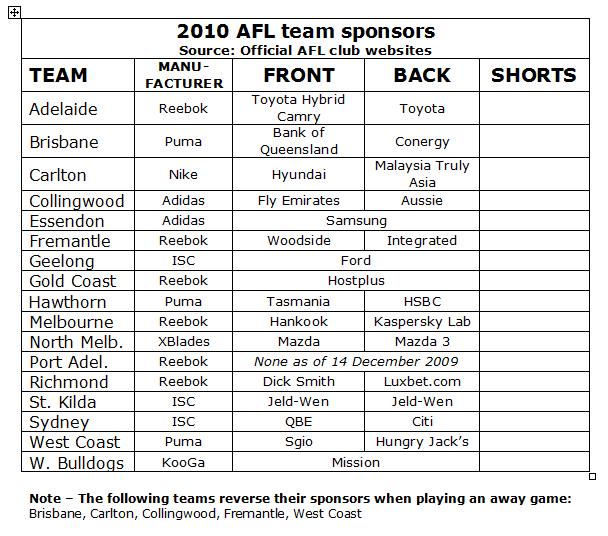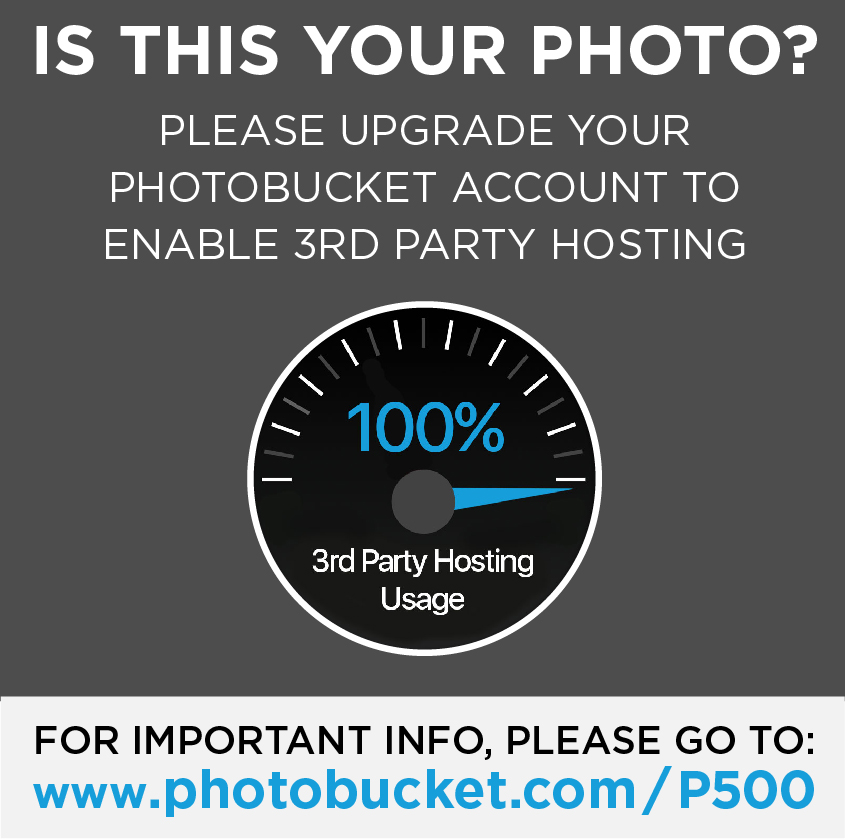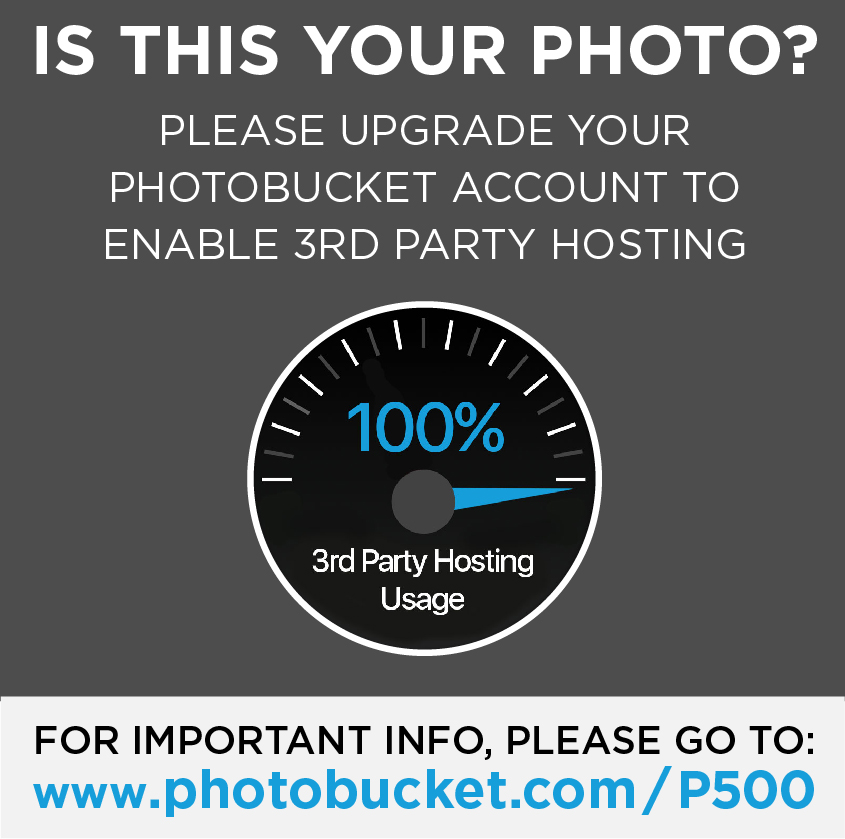How to make a professional-looking Footy Jumper using only Microsoft Paint and Word
Now I must warn you, it is quite a read. I have taken the Gibbsyspin approach, and spelt it all out as though I am teaching aliens . But it is designed to help you guys out in the best possible way.
. But it is designed to help you guys out in the best possible way.
Thank you for your patience, and enjoy!
--------------------------------------------------------
1. Planning and Preparing
1.1 What you need
As the title suggests, all that is needed to make professional-looking jumper designs is good old Microsoft Paint and Microsoft Word. MS Paint is probably something you’ve played around with before as it comes as standard with most versions of Windows; but you may have found it clunky, scrappy and amateurish. Technically speaking it is a simple bitmap-editing graphics software, dealing only with aliased images (more about this later); however by nature it is extremely controllable and, with experience, relatively easy to work with. Word is obviously part of the Microsoft Office collection, and most PCs would have it installed. Although its primary function is processing documents, there are certain tools that are useful when it comes to designing. I realise other components of the Office suite (Publisher, PowerPoint etc) can do the same/similar things required of this tutorial – that's cool; but for the sake of familiarity (most use this application frequently) and size of the clipboard available, I will use Word here.
Now, I have Windows Vista installed on my PC, therefore I use the Vista version of Paint. It has several advantages over the Paint we see in XP – a much nicer default colour palette, an increased number of undo levels (10 times instead of 3), a zoom slider (which can zoom OUT – extremely handy), and a crop function. I don’t know if it’s available on teh int3rw3bz for download, but I highly recommend this program over the XP one! For those of you lucky enough to have Windows 7 – I hear the Paint on that is in another league entirely, so this might be a bit of a backwards step! When (if) I get W7, I’ll let youse know and post another tutorial. Naturally, I am also using Word 2007, which is part of the Vista package. The interface might appear strange and foreign to XP users – it is – but the basic functions are all the same. Those of you with Office/Word 2003 may have to look around a bit to find the various tools you need.
1.2 Developing your idea
Before you start your design, you should have a good idea in your head as to what you are going to make. I always make a small, basic drawing on paper of my ideas, particularly for the Away Guernsey and Kit of the Week competitions.
For competitions like these, you may need some inspiration. Mero’s famed footyjumpers.com is a brilliant resource, where you can find every single jumper worn by every VFL/AFL team. It also contains all the official logos, which can be very handy when designing jumpers.
AFL Clubs’ Wikipedia pages are other useful links, with high-resolution logos and historical information that you can use for inspiration. The former, along with stuff from footyjumpers.com, are important in your design process colour-wise... more about that later.
2. Templates
2.1 Teams and their manufacturers
Here is an updated list of the 16 AFL teams and their respective clothing sponsors. Use this guide when selecting what template (below) to use:
• Adelaide – Reebok no. 2
• Brisbane – Puma
• Carlton – Nike
• Collingwood – adidas no. 2
• Essendon – adidas no. 1
• Fremantle – Reebok no. 1
• Geelong – ISC no. 1
• Gold Coast – Reebok no. 2
• Hawthorn – Puma
• Melbourne – Reebok no. 1
• North Melbourne – X-Blades
• Richmond – Reebok no. 1
• Port Adelaide – Reebok no. 2
• St Kilda – ISC no. 1
• Sydney – ISC no. 2
• West Coast Eagles – Puma
• Western Bulldogs – KooGa
2.2 Template files
Here they are – the 2010 AFL jumper templates for Paint. Now, you may think “Hey, that isn’t what they look like when he posts them on BigFooty”, and you may be wondering what all those complicated different shades of grey are for – don’t be startled! By following this tutorial, I will show you how to turn these templates into works of art .
.
You can see that they are all based on the same jumper shape but with slight differences according to the manufacturers. I have tried my very hardest to get all the collars, cuffs, panels and short-stripes as correct as possible. Please tell me if there are any inaccuracies that you can see, and I will gladly update them.
It is important to note to people that may have used my templates previously (cory, aidan ) that these are all slightly different, with updated collars/cuffs, shifted-up AFL logos and no numbers (to be explained later on).
) that these are all slightly different, with updated collars/cuffs, shifted-up AFL logos and no numbers (to be explained later on).
For everyone to note, the AFL logo that features on the jumper and shorts of every template contains white (including the outline) that is slightly off-white. This is to help you in processes detailed later on.
• adidas (no. 1)

• ISC (no.1)

• ISC (no.2)

• KooGa

• Nike
 [/URL]
[/URL]
• Puma

• Reebok (no.1)

• Reebok (no.2)

• X-Blades

(NOTE: the difference between Reebok and ISC’s 1 & 2 is the side panels – some teams choose to have them, some don’t)
2.3 Saving and opening the templates
With the files above, I would recommend saving the ones you need on their own for future access by right clicking and selecting “Save Image”. I have them in their own separate folder named “Footy Jumper Templates” – it’s up to you. Make sure they are saved to your computer as bitmap (.bmp) images, so you can readily open and edit them in paint.
If you have saved them correctly, it is now just a matter of starting up Paint and opening the particular file. When starting a new design, I ALWAYS keep a blank copy of the template I am using in the top left corner – you will need it, trust me.
The features of these templates will be outlined in the following chapters.
Now I must warn you, it is quite a read. I have taken the Gibbsyspin approach, and spelt it all out as though I am teaching aliens
Thank you for your patience, and enjoy!

--------------------------------------------------------
1. Planning and Preparing
1.1 What you need
As the title suggests, all that is needed to make professional-looking jumper designs is good old Microsoft Paint and Microsoft Word. MS Paint is probably something you’ve played around with before as it comes as standard with most versions of Windows; but you may have found it clunky, scrappy and amateurish. Technically speaking it is a simple bitmap-editing graphics software, dealing only with aliased images (more about this later); however by nature it is extremely controllable and, with experience, relatively easy to work with. Word is obviously part of the Microsoft Office collection, and most PCs would have it installed. Although its primary function is processing documents, there are certain tools that are useful when it comes to designing. I realise other components of the Office suite (Publisher, PowerPoint etc) can do the same/similar things required of this tutorial – that's cool; but for the sake of familiarity (most use this application frequently) and size of the clipboard available, I will use Word here.
Now, I have Windows Vista installed on my PC, therefore I use the Vista version of Paint. It has several advantages over the Paint we see in XP – a much nicer default colour palette, an increased number of undo levels (10 times instead of 3), a zoom slider (which can zoom OUT – extremely handy), and a crop function. I don’t know if it’s available on teh int3rw3bz for download, but I highly recommend this program over the XP one! For those of you lucky enough to have Windows 7 – I hear the Paint on that is in another league entirely, so this might be a bit of a backwards step! When (if) I get W7, I’ll let youse know and post another tutorial. Naturally, I am also using Word 2007, which is part of the Vista package. The interface might appear strange and foreign to XP users – it is – but the basic functions are all the same. Those of you with Office/Word 2003 may have to look around a bit to find the various tools you need.
1.2 Developing your idea
Before you start your design, you should have a good idea in your head as to what you are going to make. I always make a small, basic drawing on paper of my ideas, particularly for the Away Guernsey and Kit of the Week competitions.
For competitions like these, you may need some inspiration. Mero’s famed footyjumpers.com is a brilliant resource, where you can find every single jumper worn by every VFL/AFL team. It also contains all the official logos, which can be very handy when designing jumpers.
AFL Clubs’ Wikipedia pages are other useful links, with high-resolution logos and historical information that you can use for inspiration. The former, along with stuff from footyjumpers.com, are important in your design process colour-wise... more about that later.
2. Templates
2.1 Teams and their manufacturers
Here is an updated list of the 16 AFL teams and their respective clothing sponsors. Use this guide when selecting what template (below) to use:
• Adelaide – Reebok no. 2
• Brisbane – Puma
• Carlton – Nike
• Collingwood – adidas no. 2
• Essendon – adidas no. 1
• Fremantle – Reebok no. 1
• Geelong – ISC no. 1
• Gold Coast – Reebok no. 2
• Hawthorn – Puma
• Melbourne – Reebok no. 1
• North Melbourne – X-Blades
• Richmond – Reebok no. 1
• Port Adelaide – Reebok no. 2
• St Kilda – ISC no. 1
• Sydney – ISC no. 2
• West Coast Eagles – Puma
• Western Bulldogs – KooGa
2.2 Template files
Here they are – the 2010 AFL jumper templates for Paint. Now, you may think “Hey, that isn’t what they look like when he posts them on BigFooty”, and you may be wondering what all those complicated different shades of grey are for – don’t be startled! By following this tutorial, I will show you how to turn these templates into works of art
You can see that they are all based on the same jumper shape but with slight differences according to the manufacturers. I have tried my very hardest to get all the collars, cuffs, panels and short-stripes as correct as possible. Please tell me if there are any inaccuracies that you can see, and I will gladly update them.
It is important to note to people that may have used my templates previously (cory, aidan
For everyone to note, the AFL logo that features on the jumper and shorts of every template contains white (including the outline) that is slightly off-white. This is to help you in processes detailed later on.
• adidas (no. 1)

• ISC (no.1)

• ISC (no.2)

• KooGa

• Nike

• Puma

• Reebok (no.1)

• Reebok (no.2)

• X-Blades

(NOTE: the difference between Reebok and ISC’s 1 & 2 is the side panels – some teams choose to have them, some don’t)
2.3 Saving and opening the templates
With the files above, I would recommend saving the ones you need on their own for future access by right clicking and selecting “Save Image”. I have them in their own separate folder named “Footy Jumper Templates” – it’s up to you. Make sure they are saved to your computer as bitmap (.bmp) images, so you can readily open and edit them in paint.
If you have saved them correctly, it is now just a matter of starting up Paint and opening the particular file. When starting a new design, I ALWAYS keep a blank copy of the template I am using in the top left corner – you will need it, trust me.
The features of these templates will be outlined in the following chapters.